Welcome to the Epson Perfection V600 Photo Scanner Manual, your comprehensive guide to unlocking the full potential of this versatile scanning solution. Designed for both photos and documents, this manual provides step-by-step instructions for setup, operation, and troubleshooting, ensuring optimal results for all your scanning needs;
Overview of the Scanner and Its Purpose
The Epson Perfection V600 Photo Scanner is a versatile flatbed scanner designed for high-quality scanning of photos, film, slides, and documents. With its 6400 x 9600 dpi resolution and advanced LED technology, it delivers precise and vibrant scans. Ideal for both home and professional use, this scanner supports various media types, including negatives and slides, and comes with essential software for editing and enhancing your scans. Its compact design and user-friendly interface make it an excellent choice for preserving memories and digitizing important documents efficiently.
What’s Included in the Manual
This manual provides detailed guidance for the Epson Perfection V600 Photo Scanner, covering setup, installation, and operation. It includes step-by-step instructions for scanning photos, film, and documents, as well as troubleshooting tips. The manual also explains how to use the included software for editing and enhancing scans. Additional sections cover maintenance, technical specifications, and warranty information, ensuring you have everything needed to optimize your scanning experience and resolve common issues effectively.

Key Features and Specifications of the Epson Perfection V600
The Epson Perfection V600 offers 6400 x 9600 dpi resolution, compatibility with photos, film, and documents, and includes a slide adapter for versatile scanning needs.
Resolution and Scanning Capabilities
The Epson Perfection V600 delivers exceptional scanning quality with a high resolution of 6400 x 9600 dpi, ensuring precise details in photos and documents. It supports scanning of various media, including film, slides, and documents up to 8.5 x 14 inches. The scanner features Epson’s ReadyScan LED technology for instant operation and optical density of 3.4 DMax, providing accurate color reproduction and contrast for professional-grade results.
Compatibility with Film, Photos, and Documents
The Epson Perfection V600 is designed to handle a wide range of media, including photos, documents, film, and slides. It comes with two film holders for 35mm film strips and mounted slides, ensuring precise alignment and consistent results. The scanner also supports standard document sizes up to 8.5 x 14 inches, making it versatile for both personal and professional use. Its compatibility extends to various formats, providing an all-in-one solution for digitizing memories and important files with ease.
Technical Specifications and Performance
The Epson Perfection V600 features a high-resolution scan capability of 6400 x 9600 dpi and an optical density of 3.4 DMax, ensuring sharp and detailed scans. It utilizes a CCD image sensor and ReadyScan LED technology for fast startup and energy efficiency. The scanner supports USB connectivity and is compatible with both Windows and macOS operating systems. With a scan speed of approximately 23 seconds for an A4-sized document, it delivers efficient performance for digitizing photos, film, and everyday documents.
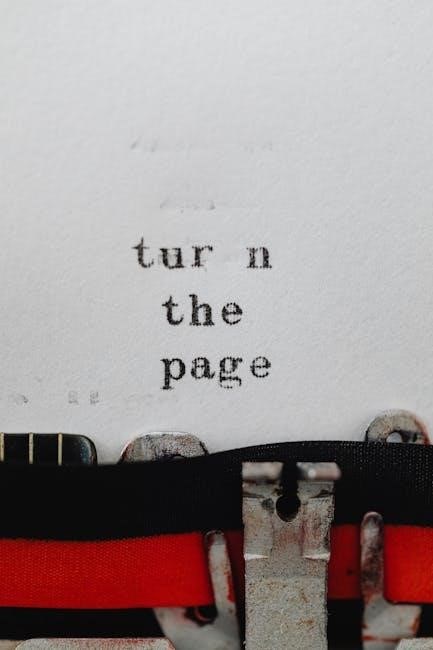
Setting Up and Installing the Scanner
Begin by unboxing the scanner, including the unit, film adapters, USB cable, and software disc. Connect the scanner to your computer via USB and install the drivers and scanning software from the provided disc or download them from Epson’s official website to ensure compatibility and optimal performance.
Unboxing and Hardware Installation
Start by carefully unboxing the Epson Perfection V600 Photo Scanner. Inside, you’ll find the scanner unit, slide and film adapters, USB cable, power adapter, and a CD containing software and the user manual. Place the scanner on a flat, stable surface and connect the power cable. Next, attach the USB cable to your computer for data transfer. Ensure all components are included and undamaged before proceeding with installation. Handle the scanner glass with care to avoid scratches and ensure optimal scanning results from the start.
Software Installation and Driver Setup
Insert the provided CD into your computer and follow the on-screen instructions to install the Epson Scan software and drivers. If your computer lacks a CD drive, download the latest software from Epson’s official website. Ensure compatibility with your operating system, such as Windows or macOS. Once installed, restart your computer to complete the setup. Launch the Epson Scan software to configure settings for various scanning tasks, including film, slides, and documents. This step is crucial for optimizing your scanning experience and ensuring all features function properly.
Connecting the Scanner to Your Computer
Connect the Epson Perfection V600 Photo Scanner to your computer using the provided USB cable. Ensure the cable is securely plugged into both the scanner and your computer’s USB port. Turn on the scanner and allow your computer to recognize the device automatically. Once detected, you can proceed to launch the Epson Scan software and select the scanner from the list of available devices. For troubleshooting connection issues, refer to the manual’s dedicated support section for detailed guidance.

Basic Scanning Operations
Place your document or photo on the scanner bed, ensuring proper alignment. Lift the lid gently and position your item according to the guides. Close the lid and start scanning using Epson Scan software, selecting the appropriate settings for resolution, color mode, and destination. The scanner will capture your image and save it to your chosen location, providing a quick and straightforward scanning experience.

Placing Documents or Photos on the Scanner
To ensure accurate scanning, place your document or photo on the scanner bed, aligning it with the guides. Position photos face down, avoiding direct sunlight. For film or slides, use the provided holders to secure them firmly. Ensure the scanner lid is closed gently to maintain even pressure. Proper placement prevents distortion and guarantees crisp, clear scans every time, whether you’re working with documents, photos, or delicate film negatives.
Starting a Basic Scan Using Epson Scan Software
Launch the Epson Scan software and select your scanner model. Place your document or photo on the scanner bed, following the guides. Choose the desired scan type (e.g., Photo, Document, or Film). Adjust settings like resolution and brightness if needed. Preview the scan to ensure accuracy. Click “Scan” to capture the image. Once complete, save the file in your preferred format and location. This process ensures quick and efficient scanning for everyday needs.

Advanced Scanning Features
The Epson Perfection V600 offers advanced features like film scanning with included holders, professional mode for custom settings, and options for enhancing image quality during scans.
Scanning Film and Slides
The Epson Perfection V600 supports scanning of film and slides using the included holders and adapters, ensuring precise digitization of negatives and transparencies. With its high 6400 x 9600 dpi resolution and LED technology, it captures detailed images instantly. The scanner is equipped with holders for 35mm film strips and mounted slides, making it easy to scan multiple frames at once. Additionally, the optical density of 3.4 DMax ensures rich tonal range and accurate color reproduction. This feature is ideal for preserving old photos and film archives with professional-quality results.
Using Professional Mode for Custom Settings
Professional Mode in the Epson Perfection V600 offers advanced scanning options for precise control over image settings. Users can manually adjust brightness, contrast, and color balance to achieve desired results. The mode also supports custom curves and tone correction, ensuring detailed scans. Additionally, it allows for batch scanning and saving presets for frequently used settings, streamlining workflows. This feature is ideal for professionals or enthusiasts seeking high-quality, customized scans with minimal effort.

Maintenance and Troubleshooting

Regularly clean the scanner glass and check for dust to ensure optimal performance. Adjust settings or refer to the user manual for resolving common scanning issues efficiently.
Cleaning and Maintaining the Scanner
To ensure optimal performance, regularly clean the scanner glass with a soft, dry cloth. For stubborn smudges, dampen the cloth slightly with water, but avoid harsh chemicals. Turn off the scanner before cleaning. Use compressed air to remove dust from the interior gently. Check the scanner bed and lid for debris regularly. Maintain the device in a dry, cool environment to prevent damage. Refer to the manual for detailed cleaning instructions to preserve image quality and extend the scanner’s lifespan effectively.
Common Issues and Solutions
If your scans appear blank, ensure the scanner glass is clean and free from debris. For blurry images, check the focus adjustment or clean the glass thoroughly. If the scanner isn’t detected, restart both the scanner and computer, then reinstall the drivers. For scanning errors, verify that the scanner is properly connected and the latest software is installed. Refer to the troubleshooting section for detailed solutions to these and other common issues to restore optimal scanning performance quickly and efficiently.
This manual has guided you through setting up, using, and maintaining the Epson Perfection V600 Photo Scanner. For further assistance, visit Epson’s official support website or download additional resources for troubleshooting and advanced features to enhance your scanning experience.
Final Tips for Optimal Scanning Results
To achieve the best scans with the Epson Perfection V600, ensure documents and photos are clean and flat. Use the appropriate scanning mode for your material, such as Professional Mode for custom settings. Regularly clean the scanner glass and check for software updates. For film and slides, utilize the included adapters and adjust settings to minimize grain and enhance detail. Properly align originals and experiment with resolution settings to balance quality and file size for your needs.
Accessing Additional Manuals and Support
For further assistance, visit the official Epson website to download the complete PDF manual or explore troubleshooting guides. Additional resources include the Setup Guide and User Manual, available on the included CD or online. Retailers like DNS also offer free PDF downloads. Epson’s support page provides FAQs, driver updates, and contact details for technical assistance. Utilize these resources to resolve issues, update software, or deepen your understanding of the scanner’s features and maintenance.
