Tmux is a powerful terminal multiplexer that enhances productivity by allowing multiple sessions, windows, and panes within a single interface․ It enables efficient task management and workflow optimization․
What is tmux?
Tmux is a terminal multiplexer that allows users to manage multiple terminal sessions, windows, and panes from a single interface․ It enables efficient task management by providing features like session persistence, copy mode, and customizable key bindings․ Tmux is particularly useful for remote server connections, as it allows users to detach and reattach sessions without interrupting ongoing processes․ This makes it a powerful tool for developers, system administrators, and power users seeking to enhance productivity․
Why Use tmux?
Tmux boosts productivity by enabling multitasking in a single terminal․ It allows managing multiple sessions, windows, and panes, making it ideal for complex workflows․ With tmux, users can detach and reattach sessions, ensuring uninterrupted work during remote connections․ Its flexibility, customization options, and ability to handle multiple tasks efficiently make it a valuable tool for developers, system administrators, and anyone needing to streamline their terminal workflow․
Basic Concepts: Sessions, Windows, and Panes
In tmux, a session is a collection of windows and panes, allowing multiple tasks to run independently․ A window is a container for panes, acting like a tab in a terminal․ Panes are individual terminal instances within a window, enabling split-screen multitasking․ Together, these concepts provide a flexible framework for organizing and managing terminal workflows efficiently, making tmux a powerful tool for productivity․

Session Management
Session management in tmux allows users to create, attach, detach, and manage multiple terminal sessions․ It enhances workflow by enabling persistent task execution and flexible session control․
Starting a New Session
To start a new session in tmux, use the command tmux new․ This creates a fresh session with a single window․ You can also name the session for better organization using tmux new -s mysession․ Naming sessions helps in managing multiple tasks or projects simultaneously․ This feature is particularly useful for maintaining separate environments for different activities, ensuring clarity and reducing workflow interruptions․ Sessions persist even after disconnecting, allowing you to resume work seamlessly later․
Attaching and Detaching Sessions
To attach to an existing session, use the command tmux attach -t mysession․ If the session name is not specified, tmux will attach to the most recently active session․ Detaching from a session is done using the keybinding prefix + d (default prefix is Ctrl+b)․ Detaching does not terminate the session; it remains active in the background, allowing you to resume work later․ This feature is ideal for maintaining long-running tasks without interrupting workflow․
Listing and Switching Between Sessions
To list all active tmux sessions, use the command tmux ls․ This displays a list of sessions with their names and attached clients․ To switch between sessions, press the keybinding prefix + s (default is Ctrl+b s), which opens a menu to select the desired session․ This feature allows efficient navigation and management of multiple sessions, enhancing workflow and productivity for users working with multiple tasks simultaneously․
Renaming Sessions
To rename a tmux session, use the command tmux rename-session -t new_name․ This updates the session’s name for easy identification․ Additionally, press prefix + $ (default is Ctrl+b $) to rename the current session interactively․ This feature helps organize and manage multiple sessions efficiently, making it easier to distinguish between different tasks or projects․
Killing Sessions
To terminate a tmux session, use the command tmux kill-session -t target_session․ Replace “target_session” with the name or number of the session you wish to terminate․ This command will close all windows and panes within the specified session․ Alternatively, you can use the shortcut prefix + d (default is Ctrl+b d) to detach and kill the current session․ This feature is useful for cleaning up unused or completed tasks efficiently․
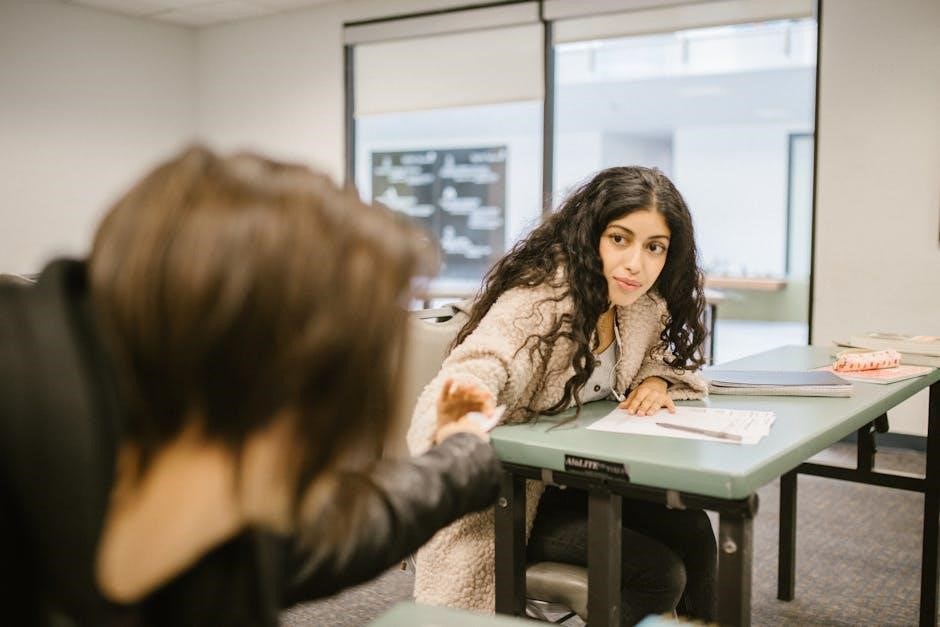
Window Management
Tmux allows efficient management of multiple terminal windows within a single session․ Users can create, navigate, and rename windows using keyboard shortcuts, enhancing productivity․
Creating New Windows
In tmux, new windows can be created within a session using keyboard shortcuts or commands․ Pressing Ctrl-b c opens a new window, while tmux new-window achieves the same via command line․ This feature allows users to manage multiple tasks simultaneously, improving workflow efficiency․ New windows can be easily navigated using Ctrl-b n for next or Ctrl-b p for previous, streamlining multitasking within a single session․
Navigating Between Windows

Navigating between windows in tmux is seamless with keyboard shortcuts․ Use Ctrl-b n to switch to the next window and Ctrl-b p for the previous one․ You can also use Ctrl-b l to move to the last visited window․ Additionally, the tmux select-window command allows switching windows by number, enhancing navigation flexibility and enabling efficient multitasking within sessions․
Renaming Windows
Renaming windows in tmux helps organize your workflow․ Use the keyboard shortcut Ctrl-b , (comma) to rename the current window․ Alternatively, you can use the command tmux select-window -t
Closing Windows
To close a window in tmux, use the keyboard shortcut Ctrl-b c․ This command terminates the current window and all its panes․ Alternatively, you can use the command tmux kill-window to close the current window․ If you want to close a specific window, use tmux kill-window -t

Panes Management
Panes allow splitting a tmux window into multiple views․ Use Ctrl-b % to split vertically and Ctrl-b ” for horizontal splits․ Navigate panes with arrow keys or Ctrl-b followed by direction keys․ This feature enhances multitasking efficiency․
Splitting Panes Vertically and Horizontally
In tmux, you can split panes vertically using Ctrl-b % and horizontally using Ctrl-b “․ Vertical splits are ideal for side-by-side comparisons, while horizontal splits help manage multiple tasks․ Use arrow keys or Ctrl-b followed by direction keys to navigate between panes․ This feature allows efficient multitasking and organized workspace management within a single session․
Navigating Between Panes
Navigate between panes using Ctrl-b followed by arrow keys (up, down, left, right)․ This allows seamless switching between split panes․ Press Ctrl-b and the corresponding direction key to move focus․ You can also use Ctrl-b 1, 2, etc․, to directly switch to pane numbers․ This feature enhances multitasking by enabling quick access to different terminal instances within a single window․
Resizing Panes
Resize panes using keyboard shortcuts for efficient layout adjustments․ Press Ctrl-b followed by : to enter command mode, then type resize-pane with directional arrows (e․g․, Up, Down, Left, Right) to adjust size․ Alternatively, use Ctrl-b Z to toggle pane zoom․ These commands allow precise control over pane dimensions, optimizing your workspace for better multitasking and visibility․ Resize panes effortlessly to suit your workflow needs․
Closing Panes
To close a pane in tmux, use the keyboard shortcut Ctrl-b x or type Ctrl-d to exit the current pane․ You can also use the command tmux kill-pane to close the active pane․ To close all other panes except the current one, press Ctrl-b : and enter kill-pane -a․ For additional control, use kill-pane -o to close all panes except the last one․ These commands help manage your workspace efficiently by allowing quick pane closures․

Copy Mode
Copy mode in tmux allows scrolling and copying text within the terminal․ Enter with Ctrl-b [․ Navigate with arrow keys or Ctrl-u/Ctrl-d for scrolling․
Entering Copy Mode
To enter copy mode in tmux, press Ctrl-b [ or Ctrl-b PgUp․ This mode allows scrolling through terminal history and selecting text for copying․ Use arrow keys or Ctrl-u/Ctrl-d to scroll․ Press Space to start selection and Enter to copy․ Mouse support can also be enabled for easier navigation․ Copy mode is essential for capturing and pasting text efficiently within tmux sessions․
Selecting and Copying Text
In copy mode, press Space to begin text selection․ Use arrow keys or Ctrl-u/Ctrl-d to expand the selection․ Highlight the desired text, then press Enter to copy it to the buffer․ This allows you to capture terminal output efficiently for pasting in other tmux panes or windows, streamlining workflows and reducing manual effort․
Pasting Text
To paste text in tmux, press Ctrl-b ] to paste the last copied selection․ You can also use Ctrl-b : to enter command mode and run paste-buffer․ Text is pasted from the tmux buffer, which stores copied content․ Ensure you are in the correct pane or window before pasting․ Note that the buffer is separate from the system clipboard, so copied text remains available only within tmux sessions until cleared or overwritten․
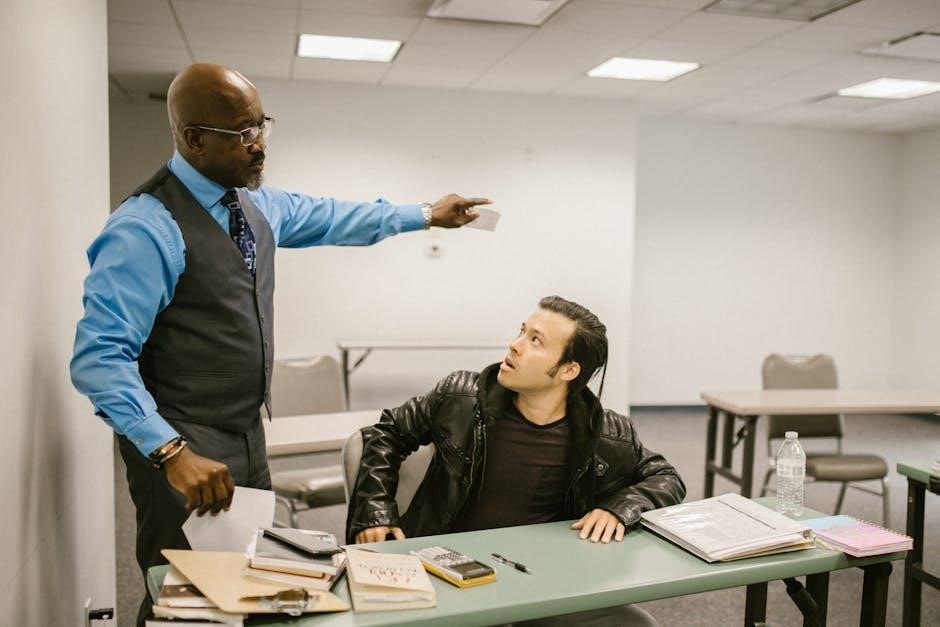
Advanced Features
Tmux offers advanced features like custom key bindings, scripting, and session automation․ These tools enhance workflow efficiency and allow deep customization for power users and developers․
Configuring tmux
Tmux configuration allows users to customize its behavior to suit their workflow․ The primary configuration file is ~/․tmux․conf, where you can set options like default terminal modes, key bindings, and session settings․ Common configurations include changing the prefix key, enabling mouse support, or setting up custom status bar formats․ You can also define user-friendly key bindings for actions like splitting panes or switching windows․ Additionally, tmux supports startup scripts for initializing sessions with specific layouts and commands․
Using Key Bindings
Tmux key bindings simplify navigation and management of sessions, windows, and panes․ The default prefix is Ctrl+b, followed by specific keys for actions like splitting panes (% for vertical, ” for horizontal) or switching windows (n for next, p for previous)․ Users can customize key bindings in the ~/․tmux․conf file to streamline their workflow, making tmux more intuitive and efficient for their needs․ This flexibility enhances productivity and adapts tmux to individual preferences․
Scripting with tmux
Tmux allows automation of terminal workflows through scripting․ Users can create complex session setups by running multiple tmux commands in scripts․ For example, starting a session with pre-defined windows and panes can be automated․ Commands like tmux new-session and split-window enable programmatic creation of custom layouts․ This feature is especially useful for developers and system administrators who need consistent environments․ Scripts can also attach or detach sessions, making tmux integration seamless with other tools and workflows․
Tmux is an essential tool for enhancing terminal efficiency․ Mastering its features through a cheat sheet can significantly improve productivity and workflow management in Unix-like systems․
Final Tips for Using tmux Effectively
Regularly practice using tmux to manage sessions, windows, and panes efficiently․ Customize key bindings and configurations to suit your workflow․ Use the tmux cheat sheet as a quick reference guide․ Experiment with advanced features like scripting and copy mode to enhance productivity․ Keep backups of important configurations and sessions․ Explore additional resources and tutorials to deepen your understanding of tmux capabilities and optimizations for Unix-like systems․
Additional Resources for Learning tmux
Download the comprehensive Tmux Cheat Sheet PDF for quick reference․ Explore GitHub repositories like cheatsheet-tmux-A4 for detailed configurations․ Visit official tmux documentation for in-depth guides․ Engage with online communities and forums for troubleshooting․ Utilize tutorials and blogs that offer step-by-step instructions․ Watch video tutorials for visual learning․ Experiment with scripting examples to automate workflows․ Regularly update your skills with the latest tmux features and best practices for Unix-like systems․
